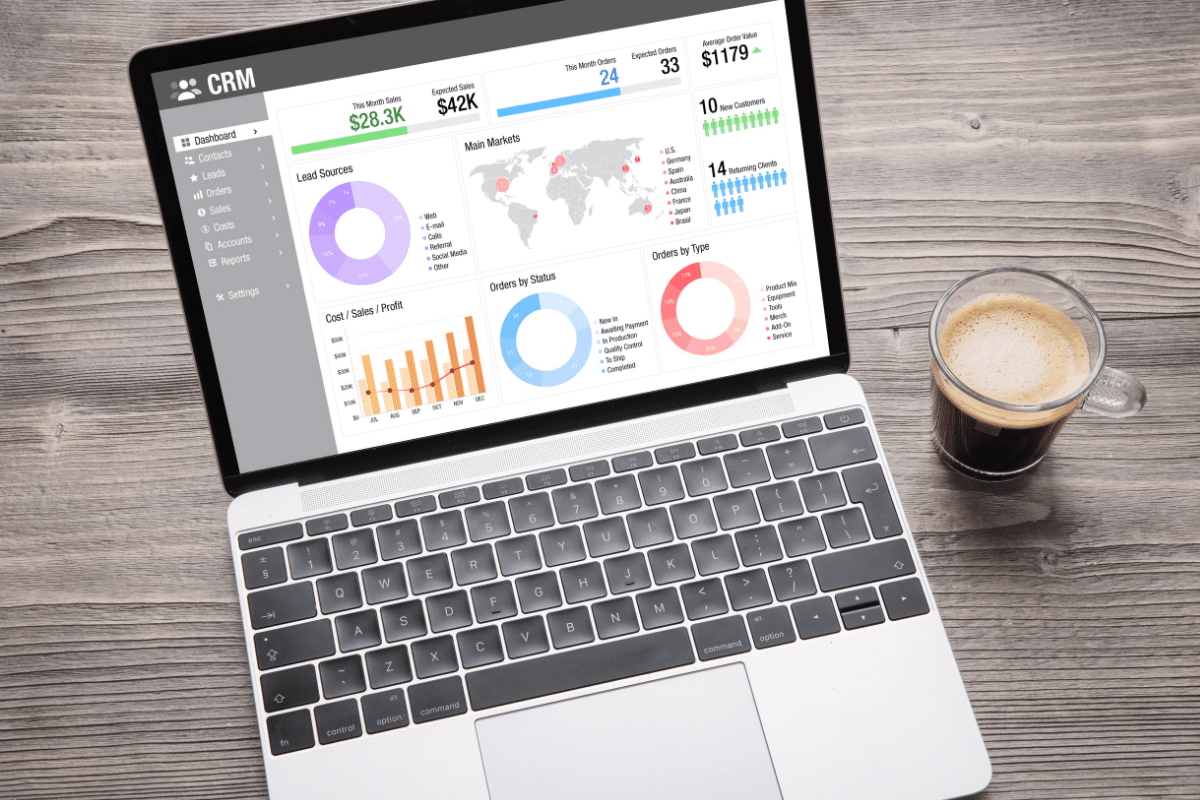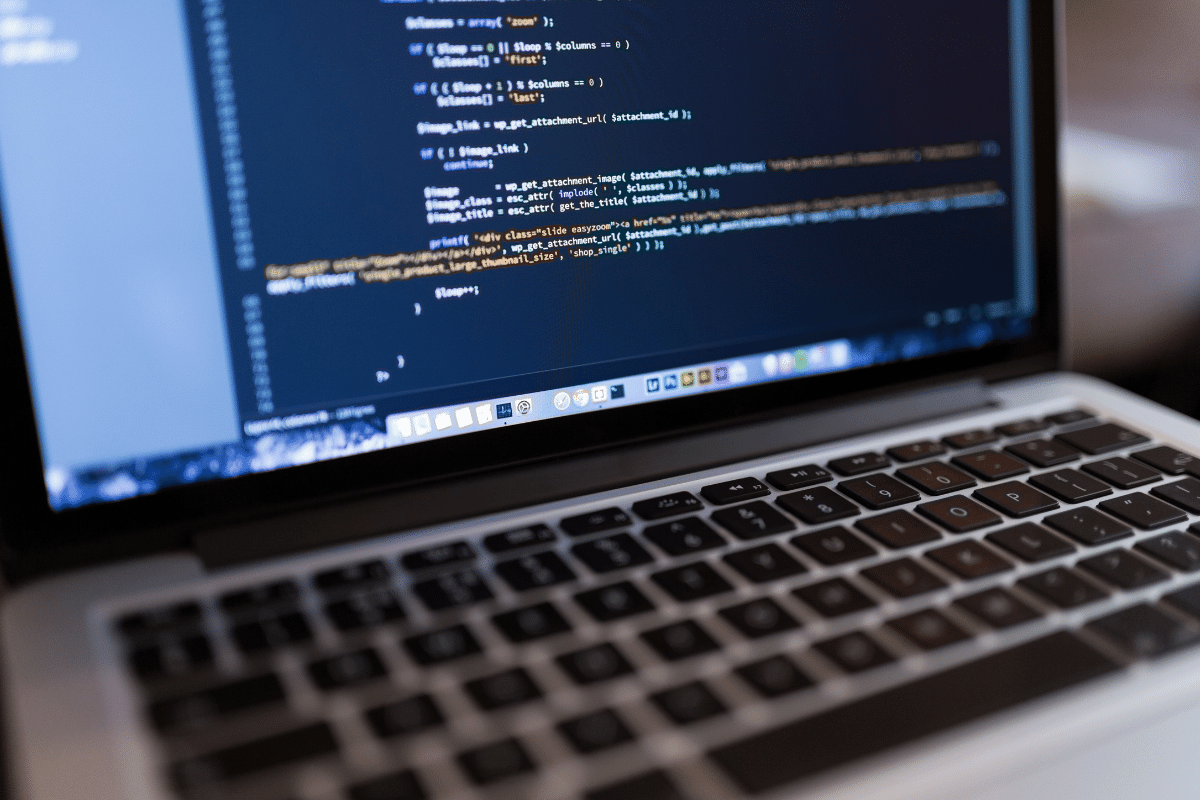If you’re an avid player of The Sims 4, you already know how much fun the game can be. However, after spending some time in the virtual world, you might start craving additional content to enhance your gaming experience. That’s where mods come in! In this article, we’ll take you through a step-by-step guide on how to install Sims 4 mods and customize your gameplay like never before.
1. What are Sims 4 Mods?
Sims 4 mods are user-created content that can be added to the game to modify and expand its features. These modifications can range from small tweaks to complete overhauls, allowing players to add new objects, change gameplay mechanics, and introduce custom characters and events.
2. Why Should You Install Mods?
Installing mods in The Sims 4 can breathe new life into the game. Mods offer exciting possibilities to personalize your virtual world, giving you the freedom to shape your Sims’ lives and surroundings according to your preferences.
For more information visit our website GameTree.
3. Ensuring Your Game is Ready for Mods
Before diving into the world of mods, it’s essential to ensure that your game is ready to handle them. Here’s what you need to do:
– Updating The Sims 4
Make sure you have the latest version of The Sims 4 installed. Developers often release patches and updates that improve game stability and compatibility with mods.
– Backing Up Your Saves
Backing up your save files is crucial. In the unlikely event that something goes wrong during the modding process, you can easily restore your game to its previous state.
4. Finding Reliable Mods
The internet is teeming with Sims 4 mods, but not all of them are safe or high-quality. To find reliable mods:
– Websites to Download Mods From
Stick to reputable websites that curate mods and have active user communities. The Sims Resource, ModTheSims, and Nexus Mods are popular choices.
– Checking for Compatibility
Always check if the mod you want to install is compatible with your game version and other installed mods to avoid conflicts and crashes.
5. Installing Sims 4 Mods
Now that you have some mods in mind, it’s time to install them. There are two primary methods to do this:
– Installing Mods Using ZIP Files
Some mods come as ZIP files. Extract the contents and place the extracted files in the appropriate Sims 4 Mods folder.
– Installing Mods Using the Electronic Arts Folder
Other mods can be installed directly from the Electronic Arts folder, saving you the hassle of extracting files manually.
6. Managing Your Mods
To keep your game running smoothly, it’s essential to manage your mods effectively:
– Updating Mods
Stay up-to-date with the latest versions of your mods, as developers frequently release updates to improve functionality and fix bugs.
– Removing Problematic Mods
If you encounter issues with specific mods, remove them from your game to prevent further problems.
– Organizing Your Mods Folder
Keep your Mods folder organized with subfolders to categorize different types of mods for easy navigation.
7. Troubleshooting
While mods can enhance your gaming experience, they can sometimes cause issues. Here’s how to troubleshoot common problems:
– Game Crashes After Installing Mods
If your game crashes after installing mods, check for mod conflicts and ensure your mods are compatible with the game version.
– Conflicts Between Mods
Some mods may conflict with others, causing unexpected behavior. Disable or remove conflicting mods to resolve these conflicts.
– Dealing with Broken Mods
After updating your game or installing new content, some mods might break. Check for updated versions or seek alternatives.
8. Must-Have Mods for The Sims 4
Certain mods are beloved by the Sims community and are considered essential for enhancing gameplay:
– Enhanced Build/Buy Mode
This mod expands your building and decorating options, giving you more creative freedom.
– Custom Traits and Careers
Add unique traits and careers to your Sims, making each character more distinct and exciting.
– Improved Graphics and Textures
Enhance the visual experience of your game with improved graphics and textures.

Conclusion
With Sims 4 mods, you can elevate your gaming experience to new heights. Whether you want to add custom content, change gameplay mechanics, or improve visuals, mods offer endless possibilities. Remember always to stay cautious when installing mods and keep them updated for the best experience.
Frequently Asked Questions (FAQs)
FAQ 1: Are Mods Safe for My Game?
Most mods are safe, but there’s always a risk. Stick to reputable sources, and remember to back up your saves before installing mods.
FAQ 2: Can I Use Mods in The Sims 4 on Consoles?
No, mods are only available for the PC version of The Sims 4.
FAQ 3: Do Mods Affect My Game’s Performance?
Some mods can impact performance, especially if they are not optimized. Monitor your game’s performance and remove resource-heavy mods if necessary.
FAQ 4: How Often Should I Update Mods?
Check for updates regularly, especially after game patches or mod releases, to ensure compatibility and functionality.
FAQ 5: Can I Have Mods and Custom Content Together?
Yes, mods and custom content can work together. Just make sure they don’t conflict with each other.